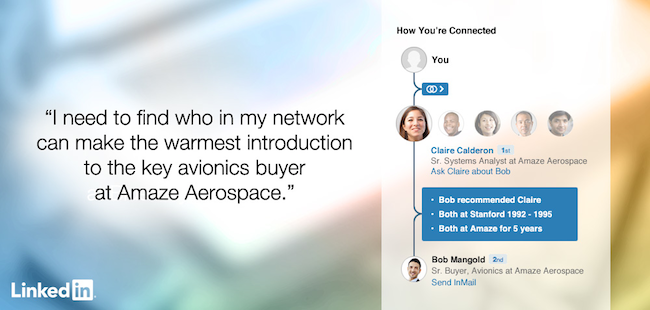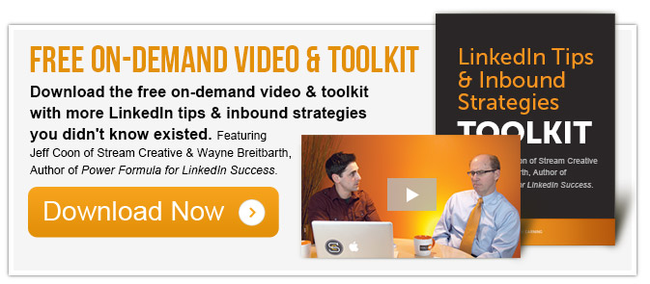From http://blog.hubspot.com/marketing/linkedin-features
Topics:
Social Media